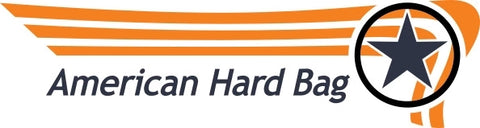MUSWAY M4+ And M6 Installation Guide For 2014 And Later Harley Baggers
The following article is an overview of the installation steps and the order of those steps required to install a Musway DSP amplifier.
Attention: Preconfigured DSP setup files can be found on the USB drive that came with your amplifier.
- Connect an automatic battery charger. Use a modern digital charger. Be sure that your battery charger is compatible with the type of battery in your bike (AGM, Lead Acid, Lithium). Do not use a battery tender! During the tuning phase of the installation the battery charger will need to simulate the charge that the battery would normally get from the stator while riding. A battery tender can not do this. Without a proper battery charger, your amplifier gain adjustments will be invalid and cause you a lot of frustration. We highly recommend a Dewalt DXAEC801B. Tip: Make your battery charger connections at the starter motor and one of the engine/transmission bolts instead of at the battery. It is much easier to get the cables in there than directly at the battery posts.
- Flash your bike with a TechnoResearch flash tool. Find the article here. Before flashing the bike, turn the ignition switch to accessory mode and center the radio's tone controls and fader. Then make sure that the speed controlled volume feature is turned off. Use the Rockford Fosgate flash option only. Note: It is possible to skip the flash and use the Musway internal equalizer to compensate for the radios factory frequency response and get 100% performance. However since you will then have to use the same equalizer to adjust for both the radio as well as the speaker system, tuning can get very complex. Performing a flash is a much simpler option.
- Disassemble the bike. Remove the outer fairing, seat, gas tank, and side covers. Remove any factory amplifiers that your bike might have and install the corresponding factory amplifier bypass harnesses as required.
- Run the power cables from the battery forward to the fairing. Do not make the battery connections yet. Route the cables inside the plastic factory wire channel up the backbone of the bike. On batwing fairing bikes be sure to route the power cables in a way that allows the cables to move with the fairing when cornering without binding. Follow the factory wire harnesses.
- Mount the amplifier. Road Glides Only. Road Glides require a slight modification to the headlight brackets. Refer to the step by step instructions here. On Street, Electra, and Ultra models, simply mount the amplifier on top of the radio using a hook and loop amplifier mounting pad. After making any required mounting provisions for the amplifier, remove it and make your wire connections in the next step.
- Plug in front and rear signal input. If you selected the option, your Musway amplifier has been pre-wired for you to be plug and play with all four channels of output on all 2014 and later non amplified bikes that originally shipped with two speakers. Simply unplug the factory radio from your fairing speakers at the outside of the speaker pods and connect the M4+ to those connections from the radio. The rear signal input is a four pin female connector that mates to a four pin male connector with a rubber plug that can be found behind the radio near the white WHIM and CB connectors. This four pin connector for the rear channels will have blue wires in it and will be the only factory connector in the fairing that will fit the connector we pre-installed on the amplifier for you.
- Plug in and route the optional radio T harness (Ultra models and factory amplified bikes only). This harness will plug in line between the factory radio harness and the radio itself. Plug the T harness into the radio only and put the radio back in place.
- Plug in the accessory power harness. This harness has a single red wire with a white two pin connector on one end and a white 6 pin connector on the other end. Plug the 6 pin connector into the amplifier, and plug the two pin connector into the bikes accessory. The bikes accessory connector can be found off to the side of the radio on the throttle side 6" behind the voltage gauge. The connector is male black with black and violet/blue wires in it. There may be an unpopulated female plug inserted in it from the factory. If so, discard the unpopulated plug. If your bike has a powered fairing mounted antenna, the antenna might be plugged into the accessory port. If so, you have a few choices. 1. locate and use the matching accessory port on the clutch side. 2. Obtain an accessory T harness. 3 splice into the accessory wire and skip the plugs.
- Make battery cable connections at the amplifier. Be sure that no wire is left exposed. The wire must be completely inserted into the amplifier terminals.
- Make power cable connections at the battery. Take the time required to properly locate and mount your fuse holder so that it will not short out or become pinched or crushed.
- Set the amplifier gains all of the way down. We will turn them up later if needed. You can find the gain settings on the RCA side of the amplifier..
- Set the amplifier remote mode to remote and not speaker. You can find this switch on the RCA side of the amplifier.See the full gain setting article here.
- Connect the amplifier to a PC. Install the software supplied on the included USB drive. Note: This software runs from its single file location and does not require a traditional installation. Simply copy the file to a convenient location on your PC (Desktop is a good location) and run the file from that location. To connect to the amplifier your bike's ignition must be in the run or accessory position.
HOW TO USE THE SOFTWARE INTERFACE

|
The software interface is possibly the best feature of these amplifiers. ATTENTION!A pre-configured tune file has been set up for you before we shipped your amplifier. If you purchased pro audio speakers from us that we have documented information for, we have already applied the correct equalization, crossovers, and input/output for you. Note that it is still your responsibility to verify all settings and to set your gains. We take care of a lot of the settings for you but you are still at the wheel here. If you did not purchase speakers from us at the time you ordered your amplifier or if you purchased speakers from us that we do not yet have detailed documented information for, your amplifier will be set to generic safe settings with input/outputs mapped to the most common configuration and crossovers set to the most common settings. Channels |

Along the bottom there are tabs for each DSP channel. The tabs light up orange when actively selected. The selected tab is displayed on the graph at the top.
- To select a channel to be adjusted and displayed, tap the top and that channel will highlight in orange (yellow finger).
- To link two channels together (always link left and right channels together), select one channel and then tap link on the second channel that you would like to link to the selected channel (red finger).
- To map the input signal to any output channel, check the input box (blue finger). note that you can select more than one input option. An example situation where you would want to do this is as follows: If you want bag woofers not to fade when using the front to rear fader feature on the radio. You can select that the left bag woofer output gets signal from both front left as well as rear left (input channels 1 & 3). This will keep the left bag woofer in play no matter where the fader is positioned. Or for a mono signal you could select input channels 1,2,3, & 4.
- To mute a single channel (pink finger).
- To invert channel phase (green finger).
- To attenuate a single channel (orange finger). Note that the channel attenuation and the the master volume at the top right should always be all of the way up unless you have some special circumstance. An example of a special circumstance would be if you were using channels 1 & 2 to drive horn tweeters and channels 3 & 4 to drive the companion 6.5" mid-woofers in the fairing. In this case the horn tweeters are going to be much more sensitive and therefore will play much louder than the 6.5" speakers, so it will be necessary to use the channel attenuation to pull down the volume on just channels 1 & 2 for a smooth sound.
Equalizer

In the center there is a graphic 31 band equalizer for frequency adjustments. This is the same thing as the bass and treble adjustments on your radio. The only difference is that you get 31 adjustments instead of 2. The bands on the left are low frequency and the bands on the right are high frequency, and all of the bands in between make up all of the middle frequency ranges. The graph above the equalizer (yellow line) shows the effect of your adjustments. In the image above, the sliders allow you to adjust 31 ranges (bands) of frequencies (lower yellow finger). The graph above the equalizer shows you the effects of your adjustments in real time (upper yellow finger). Each frequency range (band) has a center frequency (orange finger). the center frequency is adjustable, but it is not advised to change center frequencies. Each band adjustment also has an adjustable Q factor. A Q factor describes how wide or narrow the adjustment band is. A wide Q (low in number) will make a single band cover lots of surrounding frequencies. It is advised not to change the Q on any band unless you have a specific reason to do so. You can easily get the same effect by changing all of the surrounding bands if you need to make an adjustment over a wide range of frequencies. When you adjust a band up or down the gain number for that band will highlight (blue finger) and is adjustable by typing in a desired number or by using the arrow keys on your keyboard. A nice shortcut to put a slider back to zero is to type 0 and hit enter on your keyboard. This will instantly center the gain slider for that band.
Crossover

|
On the right side there are crossover settings. These settings show for the selected channels only. Standard Speaker Crossover Settings
TUNING STEPS
|
- Set the song to repeat indefinitely.
- Turn off all sound features on your phone. No EQ, no enhancement features of any kind, and turn the volume on your phone all of the way up. Tip: put your phone on silent and or do not disturb.
- Connect the USB from the amp to your computer and launch the software. You can find the software on the supplied USB drive.
- Make sure that the gains on the outside of the amp are all of the way down (physical knob on endcap of the amplifier.
- Make sure that the master volume in the software is all of the way up.
- Link left and right channels together in pairs.
- Decide on what input channels to map to what output channels.
- Verify that the correct speaker is connected to each output channel by muting each channel one at a time. If you mute channel 1 and a 6x9 on the back of your bike mutes as a result, you know that something is wrong.
- Verify crossover settings for each set of speakers. Not setting the crossovers properly will quickly lead to smoked speakers.
- Set the amplifier gains (physical knob on endcap of amplifier).
- Set the equalizer to compensate for speaker characteristics and placement, one pair at a time (see below).
- Revisit channel gains.
- Take a test ride and enjoy.
Setting Gains
- Phase check the speakers against each other. This involves inverting phase on the speakers, one pair at a time to see what sounds best. Be aware that sometimes the mids will sound better with an adjustment but the bass will not. Always go with the adjustment that favors the best bass. The reasons behind this are advanced, but just trust me, go with the setting that gives you the best bass. Read more about adjusting phase here before you begin. The linked article was written specifically for a DSR1 processor and not a MUSWAY but the procedure is the same. Having said that, you can skip the last section of the article that gets into digital time alignment and just focus on phase adjustments.
- Equalization. There are many articles and videos that have been produced that explain how to make use of an equalizer so I won't go into that here, but there are some critical things that you should know about setting up an EQ for a bike that are very different from all other sound system applications. So pay close attention to the following information, because it is very specific to Harley and even more so, specific to speakers sold by American Hard Bag.
The goal is to make as few EQ adjustments as possible and to avoid lots of peaks and dips. A complex looking EQ curve is not a good thing. Speakers by their very nature have a smooth frequency response over a wade range. But all speakers have frequency limits. This dictates that they do not play well above or below a certain range.
Therefore
No Bass Boost. As a rule, do not ever add any gain to any EQ band below 250hz for any speaker on a bike system. Do not ever boost (add EQ gain) frequencies at a speakers lower limit in order to get more bass or punch. Adding gain at 100hz to a speaker that is crossed over with a high pass of 150hz might make it sound more impressive at low volumes, but you are putting unrealistic demands on the speaker at high volumes. Every 3db of boost equals DOUBLE the amplifier demand. This is a great way to smoke a speaker. A better strategy to get more impressive bottom end is to cut some mid range and get the bottom end punch with shear volume. It works, and it is a lot easier on the speakers.
Cut Don't Boost. This goes for all frequency ranges. Easier said than done. A boost at almost any frequency instantly sounds better even if it is not any better at all. It is the nature of how we hear and observe sound. Louder gives an instant impression of better. But shortly after the louder sensation wears off, you quickly realize that it just sounds crappier. The million dollar trick is to identify where the peaks are and then to cut those frequencies to smooth everything out. There are two ways of doing this.
- Know Your Speakers and Know What to Expect. One major benefit of buying speakers from American Hard Bag is that we design speakers for lots of companies. We have a real good idea of how every speaker we sell sounds and what kind of equalization will work best for those speakers. If you don't find specific tuning information for any speaker on our website, you can always contact us for very detailed information. With just a little bit of information, you can easily add or subtract in general regions and quickly get to a great result from any speaker we sell.
- Use an RTA. See the full article here. An RTA is a calibrated microphone system with sound analyzer software that displays actual frequency response of your system in real time. You can use your smartphone or a PC in combination with a calibrated microphone and software to form a precision RTA (Real Time Analyzer) system. An RTA shows you the peaks and dips in your audio systems performance. Then you can use an EQ to make changes. An RTA works in real time, so you can actually see if the EQ changes are helping or not. It is a great way to get definitive answers quickly. In the past, RTA system costed thousands of dollars. Now days you can pickup a calibrated RTA microphone and use your smartphone as the computer for less than $30! Dayton Audio makes a great one that you can find here. Parts Express sells these here.
ELABORATION
If you are using traditional design speakers (no horns), the speakers are likely designed to produce a very smooth frequency response right out of the box. Equalization is mostly going to be beneficial for compensating for the environment (wind noise, pipe noise, speaker enclosure limitations, interactions with other speakers on the bike). The speakers themselves do not need much if any compensation.
EQUALIZATION FOR SYSTEMS WITH HORNS
The MUSWAY software makes Q adjustments quick and painless.

In the screenshot above 3.15khz has been brought down by 9.5db with a the default Q width of 4.32. You can use either of the yellow arrows to widen or narrow the Q (effected width) of this band. Click on one of the arrows and slide left to right to see the change.

In the screenshot above you can see the effect that widening the Q has on the adjusted band.
The last step is to revisit the gains now that the speakers have been equalized. You may need to set the gain higher or lower. You also want to evaluate if any single pair of speakers need to come down in volume to match the other speakers in the system.
That's it. You're done!