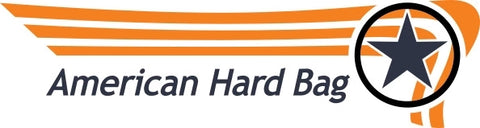Velocity 8 &Helix M Four DSP Quick Start Guide & File Configuration
First Thing!
Give Us A Call!
Software download for your amplifier: https://www.audiotec-fischer.de/en/tools/dsp-pc-tool/downloads/

In the upper right hand side of the application there are 7 tabs that let you select 7 different parts of the application.
- Outputs is where 90% of our settings will be done.
- Virtual is a separate EQ section that is only for advanced users and generally not needed on a bike system.
- DCM is the Device Configuration Menu.
- FX is the channel sound effects. This is where you can enable Augmented Bass Control (very cool - Subwoofer channels only), Stage expander, and Clarity expander. Important Note: Do not ever select the Sub Expander option in the FX control panel. This feature puts a tremendous amount of stress on the speakers. Never ever use this feature on a bike.
- IO is where we map our input and output settings.
- Time is where we can manage phase and time delay settings for each channel. Note We do not recommend using this tab on a bike system. These same settings are made much more easily in the phase section found on the Outputs tab that we will explore later in this article.
- RTA is a very cool feature for advanced users. You can purchase a Helix external microphone and take acoustic measurements of your system in real time. Also the application has the ability to automatically adjust your EQ for you when the microphone is used. Non advanced users do not need to use the RTA tab.

The very first thing we want to do as we get started is to click the "DCM" tab (yellow finger), and then click on the "PC-Tool Configuration" tab (white finger). Then be sure that "Absolute" is checked under EQ Link Mode. This is very important. This will save you a lot of potential trouble when making your adjustments.

MAIN CONTROL SCREEN

OUTPUT SELECTION/CONTROL
To see the output control screen, click on the "Outputs" tab as indicated by the white arrow in the image above.
Here we can see the output selection tabs (yellow finger). Clicking on any one of these tabs will bring up the controls for a single output channel (A through J). Each output channel is labeled for a single speaker. In this image the yellow finger is pointed to channel A. Channel "A" has been labeled as "Front Left Full Range". This is the front left fairing speaker. When this tab is selected all adjustments made to the EQ, crossovers, and gains, will be made to the front left fairing speaker.
SELECTING MULTIPLE CHANNELS
Most of the time we will not want to adjust just a single speaker at a time. It is usually best to always make your EQ, crossover, and gain adjustments to speakers in pairs. For example: both front fairing speakers at once. Notice the orange arrow in the pic above. You can select the small box above each channel to link multiple channels together. It is best practice to link each pair of speakers together as left and rights. So in this example A and B are linked together. With these channels linked together, every adjustment we make to either one of the front fairing speakers will be made to both speakers at the same time. That saves us lots of work!
Notice the green finger in the image above. It is pointing to an unassigned channel. In this example 6 of the possible 10 channels are being used. The remaining channels can be assigned to whatever you want. This is done in the IO tab.

EQUALIZER

FREQUENCY GRAPH

HIGH PASS CROSSOVER
- Fairing speakers - 150hz high pass
- Tour pack speakers - 150hz high pass
- Lower fairing speakers - 150hz high pass
- 6x9 speaker lids - 80hz high pass
- Bag woofers - 45hz high pass

LOW PASS CROSSOVER

PHASE AND GAIN CONTROLS
Important Note: when music is playing, a blue bar will show up in the gain slider to indicate the signal level. When this bar turns red, the signal is clipping and distortion will be sent to the speaker. It is ok for the bar to occasionally flash red, but if you run the volume too high and the bar is constantly in the red, you are going to burn your speakers up. So don't do that.
Polarity
The polarity button will invert the signal. This is the same thing as wiring the speaker backwards (out of phase). This is a very useful tool to have when tuning. You can clearly hear a dramatic change in a speakers low end output when it is in or out of phase in relation to other speakers on the bike. There are reasons why when tuning there can be huge advantages to inverting the phase on a single set of speakers in relation to other speakers on the bike.

YOUR NEW AMPLIFIER HAS ALREADY BEEN CONFIGURED WITH THE MOST POPULAR SETTINGS.
We saved you a bunch of time by making many of these settings for you to get you started. Ultimately you will need to become familiar with what these settings are and how to customize them yourself if you want to optimize your performance.
IMPORTANT LINKS
Software download for your amplifier: https://www.audiotec-fischer.de/en/tools/dsp-pc-tool/downloads/
Detailed operational instructions for your amplifier:
https://www.americanhardbag.com/pages/helix-m-four-dsp-amplifier-sound-processor-functions-and-interface-guide
Installation guide for your amplifier:
https://www.americanhardbag.com/pages/helix-m-four-amplifier-installation-guide
SETTING DESCRIPTIONS
- Input Configuration. Unless otherwise specified on your order, your amplifier is configured to accept input from just the front speakers from a factory Harley Davidson radio. Rear inputs are not required. If you have a need for rear inputs, this can be reconfigured in the IO section of the PC Tool software. Or you can select one of our other configuration files that is setup for a 4 channel input.
- Input Equalization. Unless otherwise specified on your order, the input EQ is set to optimize the performance of a factory Harley radio. The M Four DSP amplifier has a dedicated input EQ that can be set to account for the output of a factory radio. We have files that can be used on ‘14 through ‘18 year radios, as well as files that can be used on ‘19 through ‘20 radios. ‘21 year model radios do not have the EQ issues of the earlier radios. Though you can still opt to use the auto input EQ feature to get the best possible result. See the detailed operational instructions for more information.
- Output Configuration. Unless otherwise specified on your order, your amplifier is configured for 6 channels out, but can easily be configured for up to 10 channels. 4 channels of output are dedicated to the internal M Four amplifier (channels A, B, C, D). An additional 2 channels (I, J) are configured for bag woofers using a secondary external amplifier via the RCA outputs.
- Crossover configuration. Unless otherwise specified on your order, crossover settings have been set on all 6 channels of configured outputs. These settings are optimal for the vast majority of speakers we sell at American Hard Bag. Front speakers (6.5” fairing) are high passed at 150hz with a 24db slope. Rear speakers (6x9 lids) are high passed at 80hz with a 24db slope, Subwoofer (bag woofers) are high passed at 45hz with a 24db slope.
- Equalization. Unless otherwise specified on your order, equalization has been set assuming that you are using The following speakers; Fairing: Diamond Audio MSPRO65 6.5” midrange and MO75T horn tweeters, Speaker Lids: Velocity R690 6x9 midbass woofers and Diamond Audio MO75T horn tweeters, Subwoofer (bag woofers including full range woofers): equalization is not set for the subwoofer output. Equalization should never be used below 100hz on a bike. Doing so will likely lead to speaker damage. However, when using bag woofers with extended high frequency range such as Diamond Audio HXM8 woofers, you may want to use equalization above 100hz to tailor the sound to your taste.
If you need to change the setup of your amplifier, you can quickly make many changes at once by selecting one of the files below that is closer to what you need. These files are made available to our customers at no cost. It is your responsibility to ensure that all settings and changes are correct for your particular system.
Simply download the file to your local hard drive and select that file from the PC Tool software. Note: This requires a PC. Will not work with Mac or smartphones.
|
File Name/ Download |
Crossover settings |
Number of inputs |
Number of outputs |
Input EQ (radio compensation) |
Output EQ (Speaker) |
|
4ch Flat In 6ch F Click to Download |
Front ( A, B) 150hz High Pass Rear (C, D) 80hz High Pass Sub (I, J) 45hz High Pass, no Low Pass |
4 High Level |
6 |
No |
No |
|
2ch 14 NF IN 6ch Out W EQ Click to Download |
Front ( A, B) 150hz High Pass Rear (C, D) 80hz High Pass Sub (I, J) 45hz High Pass, no Low Pass |
2 High Level |
6 |
Yes. EQ set for ‘14 -’18 Factory Harley Radio |
Yes. EQ set for Diamond MSPRO65 and MO75T speakers in the fairing, Velocity R690 and Diamond MO75T in the lids, No EQ set for subwoofer. |
|
2ch 19 NF In 6ch Click to Download |
Front ( A, B) 150hz High Pass Rear (C, D) 80hz High Pass Sub (I, J) 45hz High Pass, no Low Pass |
2 High Level |
6 |
Yes. EQ set for ‘19 - ‘20 GTS Radio |
Yes. EQ set for Diamond MSPRO65 and MO75T speakers in the fairing, Velocity R690 and Diamond MO75T in the lids, No EQ set for subwoofer. |
|
4ch F IN 6ch EQ Click to Download |
Front ( A, B) 150hz High Pass Rear (C, D) 80hz High Pass Sub (I, J) 45hz High Pass, no Low Pass |
4 High Level |
6 |
No |
Yes. EQ set for Diamond MSPRO65 and MO75T speakers in the fairing, Velocity R690 and Diamond MO75T in the lids, No EQ set for subwoofer. |
|
RCA 6ch in 6ch EQ Click to Download |
Front ( A, B) 150hz High Pass Rear (C, D) 80hz High Pass Sub (I, J) 45hz High Pass, no Low Pass |
6 RCA (2 volt) |
6 |
No |
Yes. EQ set for Diamond MSPRO65 and MO75T speakers in the fairing, Velocity R690 and Diamond MO75T in the lids, No EQ set for subwoofer. |