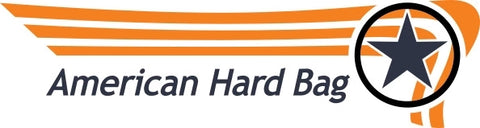Helix M Four DSP Amplifier - Sound Processor Functions and Interface Guide
Helix M Four DSP Amplifier - Sound Processor Functions And Interface Guide First Thing! Software download for your amplifier: https://www.audiotec-fischer.de/en/tools/dsp-pc-tool/downloads/ MAIN USER INTERFACE Overview of the main user interface Read Full...
Kenneth Saguban |